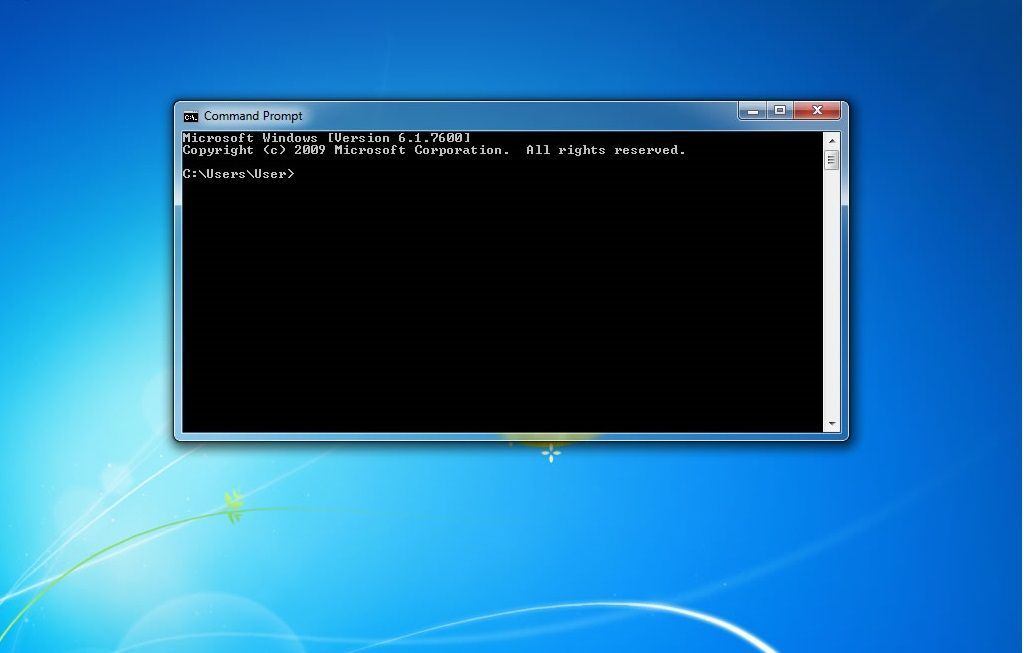
- Go to your start menu, choose “run” and then type in “regedit” and then press enter. Your Windows registry box will now come up on the screen.
- In the left pane window, navigate to HKEY_LOCAL_MACHINE/Software/Classes/Folder/shell.
- Make sure the shell folder is chosen, then in the right pane, right-click, choose new then key. Name it command prompt.
- Select the new key in the left pane and in the right pane, click on the icon. This will open up a box where you type in open command prompt in the “value data” field. Press enter to save it.
- In that same right-pane window, right-click, choose new then key. Type command in the box. Press enter.
- Choose this key in the left pane and in the right pane window, click on the icon. In the value data field, type cmd.exe /k pushd %L. Press enter to save it.
- Close Windows registry and refresh your Windows Explorer.
- If you now right-click on a folder or on your desktop trash bin, you’ll now see an option which says Open Command Prompt. Choosing that will open a command prompt window.
How to Add a Command Window to the Right-Click Menu

Reviewed by
Geekforge
on
August 10, 2018
Rating:
5
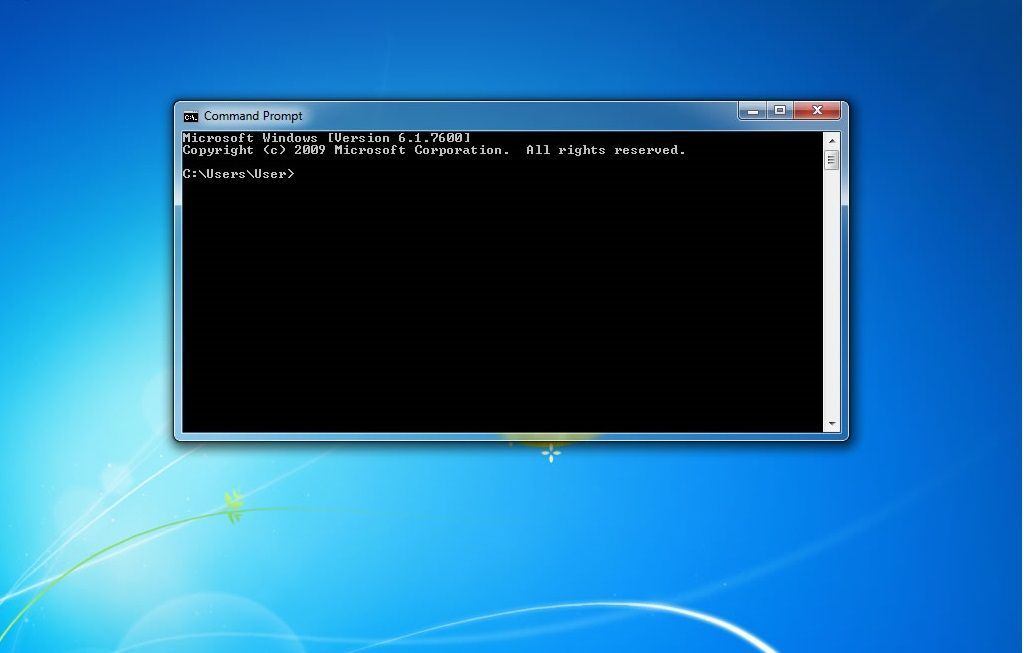








No comments: